High Dynamic Range Imaging
So you've probably heard about HDRi by now, and maybe you've been turned off by the examples you've seen on Flickr or other places. What's the big deal about High Dynamic Range Imaging anyway?
High Dynamic Range Imaging is a method of creating 32-bit images that captures all the light in a scene, allowing detail in the very brightest highlight and in the deepest shadows of an image. The image is created by exposure bracketing, and then merging the images into an HDR image (for best results, bracket 5-7 exposures. Use a tripod, and bracket with the shutter speed, not the aperture, so you're not changing the focus. More info on how to create an HDR here.).
Once you merge the exposures into one HDR, you get an image file called openEXR, which shows all the light values within one scene with a slider. Here's an example of one image with the slider in 3 different places, illustrating the light in all parts of the same scene.
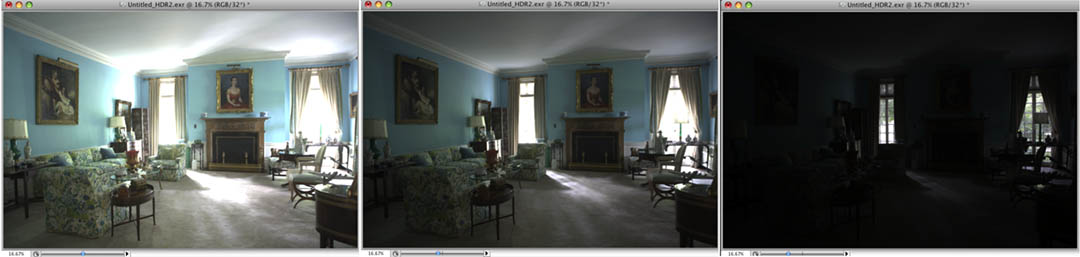
Now it's time to work on your 32-bit image. You don't have to immediately tone-map your image. (Tone-mapping simply means compressing a 32-bit file to a more manageable 16 bit). There is a lot you can do in 32 bit in Photoshop, but not a whole lot of information out there about how to do it. There are certain tools in Photoshop that work with 32 bit - though you must have the Extended version of either CS3 or CS4. And don't immediately go to one of the tone-mapping softwares (such as Picturenaut or Photomatix) - though you have some control, images often end up looking haloed or solarized.
Some tools that you can use in 32-bit are Exposure, Levels, Gradient Tool, Hue/Saturation, and others. You'll see that some things, like Curves or the healing brush, do not work, or that some tools work a bit differently. Really, getting the hang of working in 32-bit just takes experimentation, patience, and a lot of hard drive space. Also, you'll find that masking can be tricky, but again, have some patience with it until you get results you are happy with.
Here is an example of an HDR that still has all the information, in 32-bit. You can even "turn-on" the lights in 32-bit, as in the right example, by selectively adjusting the exposure.

Once you are happy with the exposure, you can then bring it into 16 bit to finalize the image. Go to Image/Mode, and select 16 bit. You'll get some options, on this example, I chose Exposure/Gamma, but try different choices to see their effect.

So now you are armed with more information about how to work with HDR images that look realistic.
For more information, Christian Bloch's book The HDRI Handbook and his website www.hdrlabs.com is very informative. Also check out Dot's HDR page for more info and examples.
Please send us images that you come up with!
